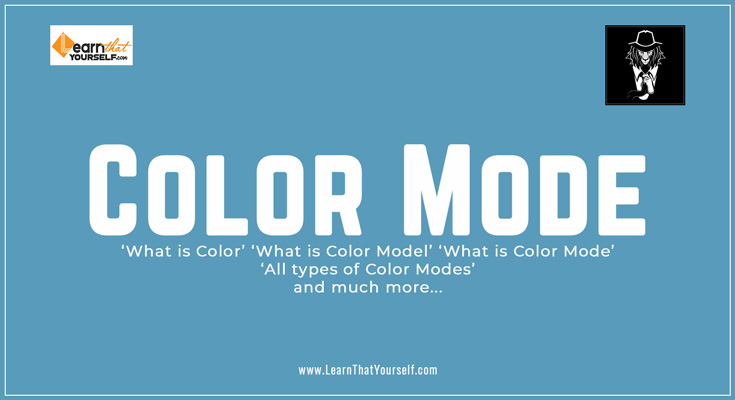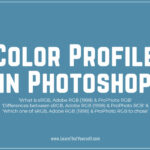In this Graphic Design Lesson, I will be explaining about ‘Color Mode‘, starting from few basics all the way up to advance stuff.
My name is Lalit Adhikari and we are at LTY. Let’s begin!
- What is Color
- What are Color Models
- What is Color Mode?
- Types of Color Mode
- Bitmap Color Mode
- Grayscale Color Mode
- Duotone Color Mode
- Index Color Mode
- RGB Color Mode
- CMYK Color Mode
- Lab Color Mode
- HSB and HSL Color Mode
- Multichannel Color Mode
- Why most of Graphic Software have only 2 Color Modes
- RGB Vs CMKY
- Color Mode for Photoshop
- Color Mode for Illustrator
- Color Mode for Indesign
- Color Mode for Printing
- Color Mode for Digital Images
- Color Mode for Web
- Color Mode for Logo
- Color Mode for instagram
- Color Mode with largest Color Gamut
Related Topics:
What is Color
Visible light is the very small portion of the electromagnetic spectrum that most humans can see. It is composed of energy waves of different lengths.
As these wavelengths vary, different colors of light is perceived.
White light like sunlight actually contains all the colors. If viewed through a prism, those colors are separated and can be viewed as a rainbow.
What are Color Models
A Color Model is an orderly system for creating a whole range of colors from a small set of primary colors.
There are two types of color models:
- Additive Color Models
- Subtractive Color Models
| Additive Color Model | Subtractive Color Model |
|---|---|
| Additive Color Models use light to display colors. | Subtractive Color Models use printing inks. |
| Colors perceived in Additive Color Models are the result of transmitted light. | Colors perceived in Subtractive Color Models are the result of reflected light. |
Related Topics:
What is Color Mode?
The color mode or image mode, determines how the components of a color are combined, based on the number of color channels in the color model. Different color modes result in different levels of color detail and file size.
For instance, use CMYK color mode for images in a full-color print brochure, and use RGB color mode for images in web or e-mail to reduce file size while maintaining color integrity.
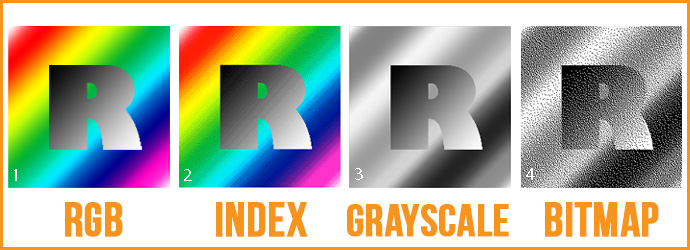
- RGB Color Mode (millions of colors)
- Index Color Mode (256 colors)
- Grayscale Color Mode (2 colors)
- Bitmap Color Mode (2 colors)
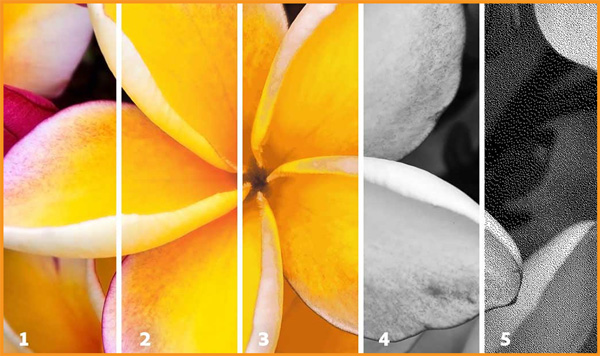
- RGB Color Mode (millions of colors)
- CMYK Color Mode (four-printed colors)
- Index Color Mode (256 colors)
- Grayscale Color Mode (256 grays)
- Bitmap Color Mode (2 colors)
Related Topics:
Types of Color Mode
There are several different Color Modes used in Computer Graphics. Some of them are as follow:
- Bitmap Color Mode (2 Colors)
- Duotone Color Mode
- Grayscale Color Mode ( 256 grays)
- Index Color Mode (256 colors)
- RGB Color Mode (Millions of colors)
- CMYK Color Mode (four-printed colors)
- Lab Color Mode
- HSB and HSL Color Mode
- Multichannel Color Mode
Related Topics:
Bitmap Color Mode
Bitmap mode uses one of two color values (black or white) to represent the pixels in an image. Images in Bitmap mode are called bitmapped 1-bit images because they have a bit depth of 1.
Bitmap confusion
Bitmap color mode is different from a Bitmap Image and Microsoft Bitmaps.
Bitmap Color Mode is the color depth (number of colors).
A Bitmap Image is the way the Drawing package draws the graphic, it’s another name for a Raster image. Microsoft Bitmap is a file format by Microsoft who coined the work Bitmap.
Related Topics:
Grayscale Color Mode
Grayscale mode uses different shades of gray in an image.
In 8 Bit images, there can be up to 256 shades of gray. Every pixel of a grayscale image has a brightness value ranging from 0 (black) to 255 (white).
In 16 & 32 Bit images, the number of shades in an image is much greater than in 8 Bit images.
Grayscale values can also be measured as percentages of black ink coverage (0% is equal to white, 100% to black).
Grayscale mode uses the range defined by the working space setting that you specify in the Color Settings dialog box.
Related Topics:
Duotone Color Mode
Duotone mode creates monotone, duotone (two-color), tritone (three-color), and quadtone (four-color) grayscale images using one to four custom inks.
Channels are not directly accessible, but are manipulated by proxy through Curves.
How to change to Duotone Color Mode
- Convert to Grayscale
You can’t convert an RGB or CMYK image directly to Duotone. First, you must convert your image to grayscale.
Go to Image > Mode and select Grayscale. - Convert to Duotone
Go to Image > Mode again and select Duotone. Another window will appear where you can choose up to four colors. Select the type you want in the Type dropdown menu.
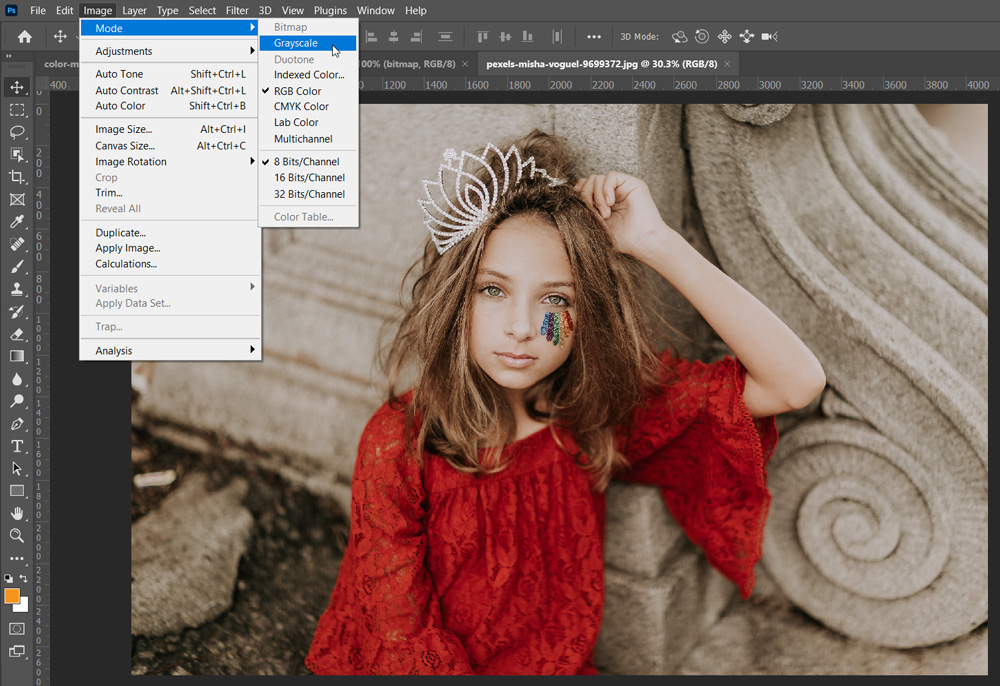
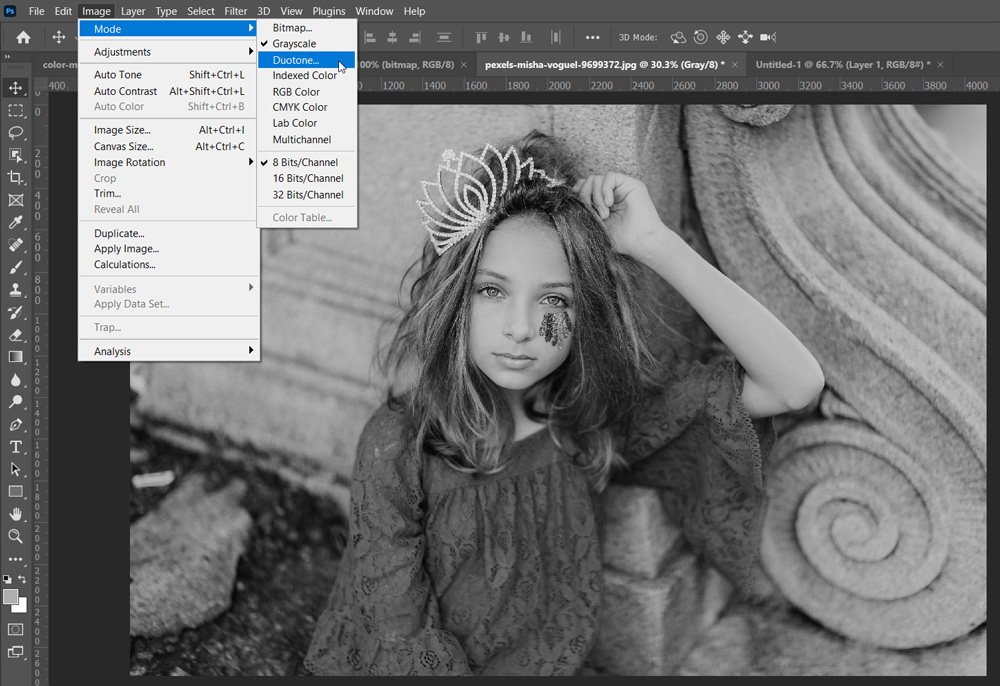
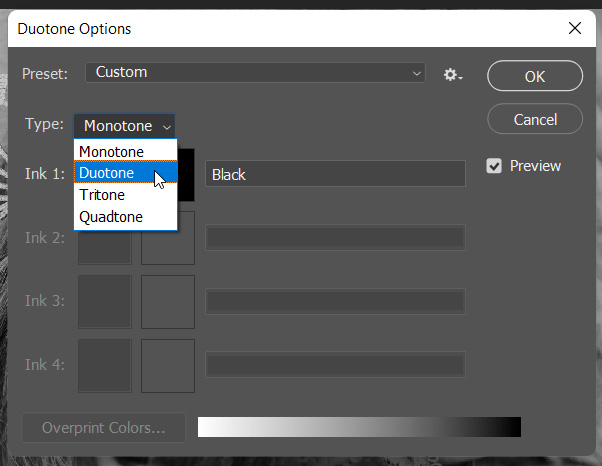
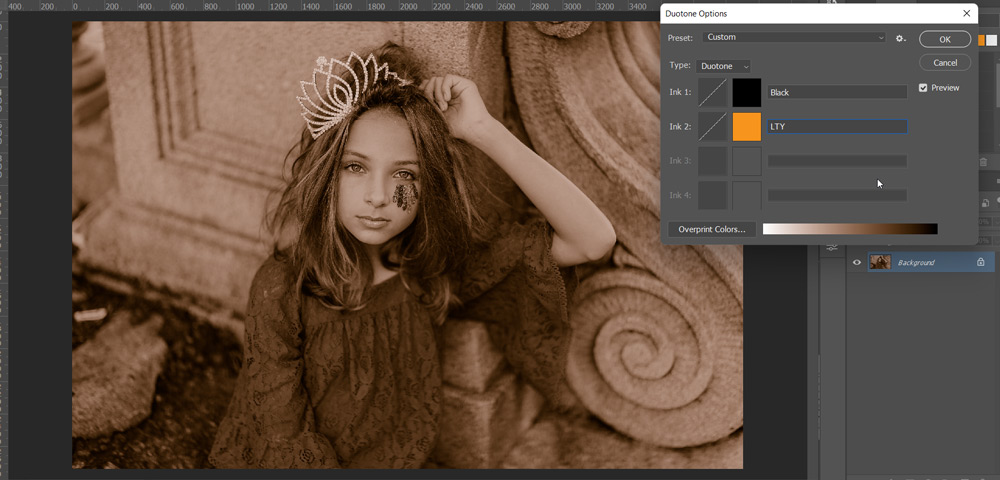
In my example, I’ve picked Duotone with black and dark yellow. Click OK.
Related Topics:
- How to draw Human Anatomy
- List of Websites for Royalty Free Images
- List of websites for Royalty Free Raw Images
Index Color Mode
Indexed Color mode produces 8 Bit image files with up to 256 colors.
When converting to indexed color, Photoshop builds a color lookup table (CLUT) which stores and indexes the colors in the image.
If a color in the original image does not appear in the table, the program chooses the closest one or uses dithering to simulate the color using available colors.
Although its palette of colors is limited, indexed color can reduce file size yet maintain the visual quality needed for multimedia presentations, web pages etc.
Limited editing is available in this mode. For extensive editing, you should convert temporarily to RGB mode.
Indexed color files can be saved in Photoshop, BMP, DICOM (Digital Imaging and Communications in Medicine), GIF, Photoshop EPS, Large Document Format (PSB), PCX, Photoshop PDF, Photoshop Raw, Photoshop 2.0, PICT, PNG, Targa®, or TIFF formats.
Related Topics:
- How to Create Silver Metallic Effect in Illustrator
- How to Recolor Artwork in illustrator
- How to Create Flower using Gradient Mesh in Illustrator
RGB Color Mode
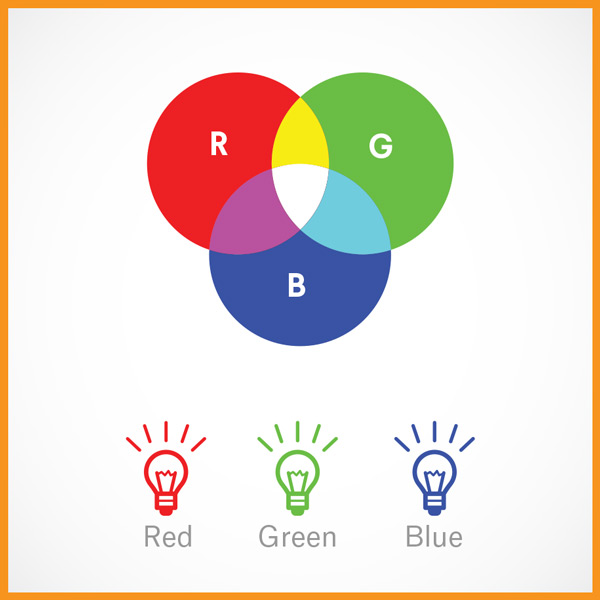
RGB stands for Red, Green and Blue.
RGB are additive colors and are what we see when we look at our computer monitors and televisions screens.
The tiny dots that make up our displays are composed of RGB information. Light comes from the screen and is viewed by people directly with nothing reflecting the light.
The primary colors of the additive system are Red, Green and Blue.
When mixed, red & green create yellow, green & blue create cyan and blue & red create magenta.
When all three primaries are combined, white light is created. Black is produced by the absence of any light.
RGB Color mode uses the RGB model, assigning an intensity value to each pixel.
In 8 Bits-per-channel images, the intensity values range from 0 (black) to 255 (white) for each of the RGB (red, green, blue) components in a color image.
For example, a bright red color has an R value of 246, a G value of 20, and a B value of 50.
When the values of all three components are equal, the result is a shade of neutral gray.
When the values of all components are 255, the result is pure white; when the values are 0, pure black.
RGB images use three colors, or channels, to reproduce colors on screen.
In 8 Bits-per-channel images, the three channels translate to 24 (8 bits x 3 channels) bits of color information per pixel.
With 24 Bit images, the three channels can reproduce up to 16.7 million colors per pixel.
With 48 Bit (16 Bits-per-channel) and 96 Bit (32 Bits-per-channel) images, even more colors can be reproduced per pixel.
In addition to being the default mode for new Photoshop images, the RGB model is used by computer monitors to display colors.
This means that when working in color modes other than RGB, such as CMYK, Photoshop converts the CMYK image to RGB for display on screen.
Although RGB is a standard color model, the exact range of colors represented can vary, depending on the application or display device.
The RGB Color mode in Photoshop varies according to the working space setting that you specify in the Color Settings dialog box.
Related Topics:
- How to Create Metallic effect in Illustrator
- How to Create A Pressure Sensitive Brush in Illustrator
- How to set Brush Pressure in Illustrator
CMYK Color Mode
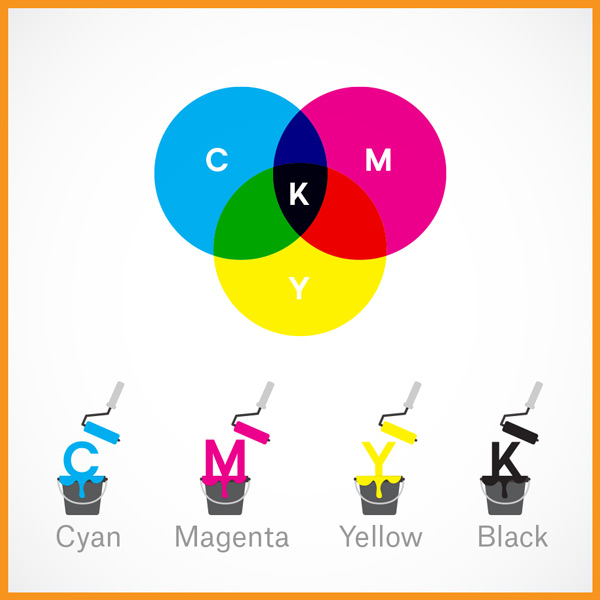
CMYK stands for Cyan, Magenta, Yellow and Black.
CMYK are subtractive colors are the standard ink colors for printing. This means that whenever we print an image, we are using CMYK inks to produce the print.
The primary colors of the subtractive color system are cyan, magenta and yellow.
By combining these colors in varying degrees, a large number of colors can be reproduced. This is process used by printers, magazines and photographers or anyone else using dyes or pigments to create color.
In theory, combining all three primary colors will create black. Because so few color models are perfect, many printers add black ink to allow for deeper and richer dark colors.
The black plate in offset printing was the Key plate. This is where the K has been added to CMYK.
Many professional printers or publishers require that images for print must be converted to CMYK before being printed.
This is because the RGB color spectrum (displays) is much more wide then the CMYK spectrum (ink) and during conversion from RGB to CMYK, the appearance of certain colors may look different.
In the CMYK mode, each pixel is assigned a percentage value for each of the process inks. The lightest (highlight) colors are assigned small percentages of process ink colors; the darker (shadow) colors higher percentages.
For example, a bright red might contain 2% cyan, 93% magenta, 90% yellow, and 0% black. In CMYK images, pure white is generated when all four components have values of 0%.
Use the CMYK mode when preparing an image to be printed using process colors.
Converting an RGB image into CMYK creates a color separation. If you start with an RGB image, it’s best to edit first in RGB and then convert to CMYK at the end of your editing process.
In RGB mode, you can use the Proof Setup commands to simulate the effects of a CMYK conversion without changing the actual image data. You can also use CMYK mode to work directly with CMYK images scanned or imported from high-end systems.
Although CMYK is a standard color model, the exact range of colors represented can vary, depending on the press and printing conditions.
The CMYK Color mode in Photoshop varies according to the working space setting that you specify in the Color Settings dialog box.
Related Topics:
- How to design a Retro Flower Pattern
- How to make a Semicircle in Illustrator
- How to use Mesh Tool in illustrator
Lab Color Mode
The CIE L*a*b* color model (Lab) is based on the human perception of color.
The numeric values in Lab describe all the colors that a person with normal vision sees.
Because Lab describes how a color looks rather than how much of a particular colorant is needed for a device (such as a monitor, desktop printer, or digital camera) to produce colors, Lab is considered to be a device-independent color model.
Color management systems use Lab as a color reference to predictably transform a color from one color space to another color space.
The Lab Color mode has a lightness component (L) that can range from 0 to 100. In the Adobe Color Picker and Color panel, the a component (green-red axis) and the b component (blue-yellow axis) can range from +127 to –128.
Lab images can be saved in Photoshop, Photoshop EPS, Large Document Format (PSB), Photoshop PDF, Photoshop Raw, TIFF, Photoshop DCS 1.0 or Photoshop DCS 2.0 formats.
You can save 48‑bit (16‑bits-per-channel) Lab images in Photoshop, Large Document Format (PSB), Photoshop PDF, Photoshop Raw, or TIFF formats.
Related Topics:
- How to use Gradient Tool in Illustrator
- Shape Builder, Live Paint Bucket tool in illustrator
- Width Tool in illustrator
HSB and HSL Color Mode
They stood for Hue-Saturation-Brightness and Hue-Saturation-Lightness. Two color modes based on cylindrical coordinates. The two differ in how the second and third parameters (saturation and brightness or lightness) interact.
Although no longer present as Color Modes in current versions of Photoshop, HSB remains as an option in the Color Picker, Info and Color Sampler palettes.
The Hue/Saturation adjustment and the Luminosity blending mode is based on HSL.
Related Topics:
Multichannel Color Mode
Multichannel mode images contain 256 levels of gray in each channel and are useful for specialized printing.
A “super-mode” that allows for spot colors to be used. All other modes can be considered special cases of Multichannel mode. In this mode, Layers are disabled, as compositing is too complex to allow their use.
Multichannel mode images can be saved in Photoshop, Large Document Format (PSB), Photoshop 2.0, Photoshop Raw, or Photoshop DCS 2.0 formats.
These guidelines apply when converting images to Multichannel mode:
- Layers are unsupported and therefore flattened.
- Color channels in the original image become spot color channels in the converted image.
- Converting a CMYK image to Multichannel mode creates cyan, magenta, yellow, and black spot channels.
- Converting an RGB image to Multichannel mode creates cyan, magenta, and yellow spot channels.
- Deleting a channel from an RGB, CMYK, or Lab image automatically converts the image to Multichannel mode, flattening layers.
- To export a multichannel image, save it in Photoshop DCS 2.0 format.
Purpose of Spot color channels
The purpose of Spot color channels is to provide a channel with additional inks. For specialized printings, use these additional Inks.
Spot channel is a spot or place or location, where Photoshop applies an additional Ink to the artwork or an image.
Related Topics:
- How to use Eraser tool in illustrator
- Paintbrush & Blob brush Tool in illustrator
- Type Tool in illustrator
Why most of Graphic Software have only 2 Color Modes
With color, there are two main systems. These systems are the light or additive color system and the pigment or subtractive color system.
Computer screens use the additive color system. They use projected light to create colors.
Printers use pigment or the subtractive system to create colors.
Hence, most Graphic Software only provides RGB and CMYK.
Related Topics:
- Rectangle, Rounded Rectangle, Ellipse, Polygon, Star & Flare Tool
- Line Segment, Arc, Spiral, Rectangular & Polar Grid Tool
- What is Adobe Illustrator
RGB Vs CMKY
| RGB | CMYK |
|---|---|
| Additive Colors | Subtractive Colors |
| Primary colors: Red, Green, Blue | Primary colors: Red, Green, Blue |
| Lustrous Colors | Dark Colors |
| Vibrant Colors | Dull Colors |
| RGB Scheme has wider range of colors than CMYK | CMYK has lesser range of colors than RGB |
| Suitable for digital media | Suitable for print media |
| Basically it is used for online logos, online ads, digital graphics, photographs for website, social media, or apps etc. | Basically it is used for business cards, stationary, stickers, posters, brochures etc. |
| File formats:- JPEG, PNG, GIF etc. | File formats:- PDF, EPS etc. |

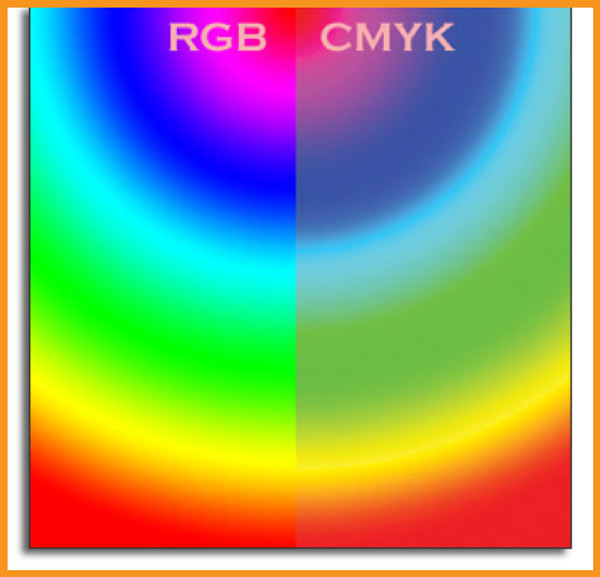

Related Topics:
- Photoshop Gold Text Effect
- 5 Type of Masks in Photoshop
- Step by Step guide for Retro 3D Movie Effect in Photoshop
Color Mode for Photoshop
For Photoshop, default Color Mode is RGB. It can be changed as per requirement. Mostly, you would be working on Digital Artworks in Photoshop. So, RGB should be fine.
While creating a new document, we should chose our required Color Mode.
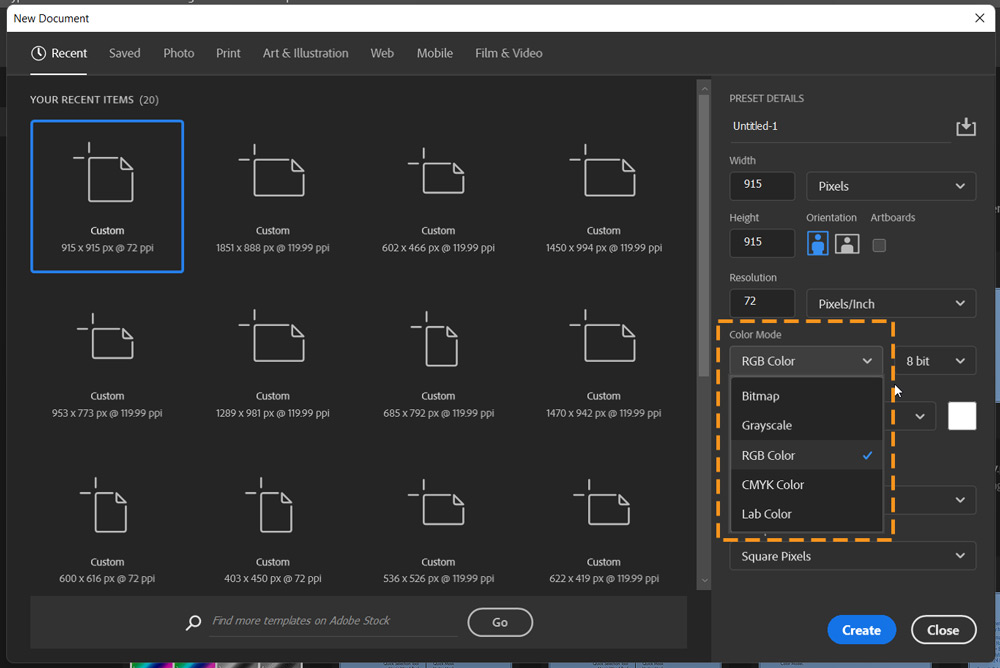
In case if you need to change Color Mode later.
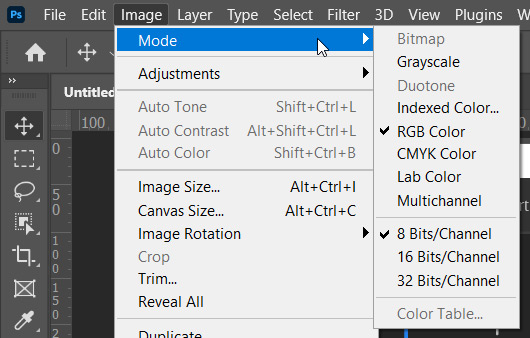
Related Topics:
- How to Add Falling Snow in Photoshop
- How to Create Rain Effect in Photoshop
- Color Settings in Photoshop
Color Mode for Illustrator
For illustrator, default Color Mode is CMKY. It can be changed as per requirement. Mostly, you would be working on Print Media in Illustrator. So, CMYK should be fine.
While creating a new document, we should chose our required Color Mode.
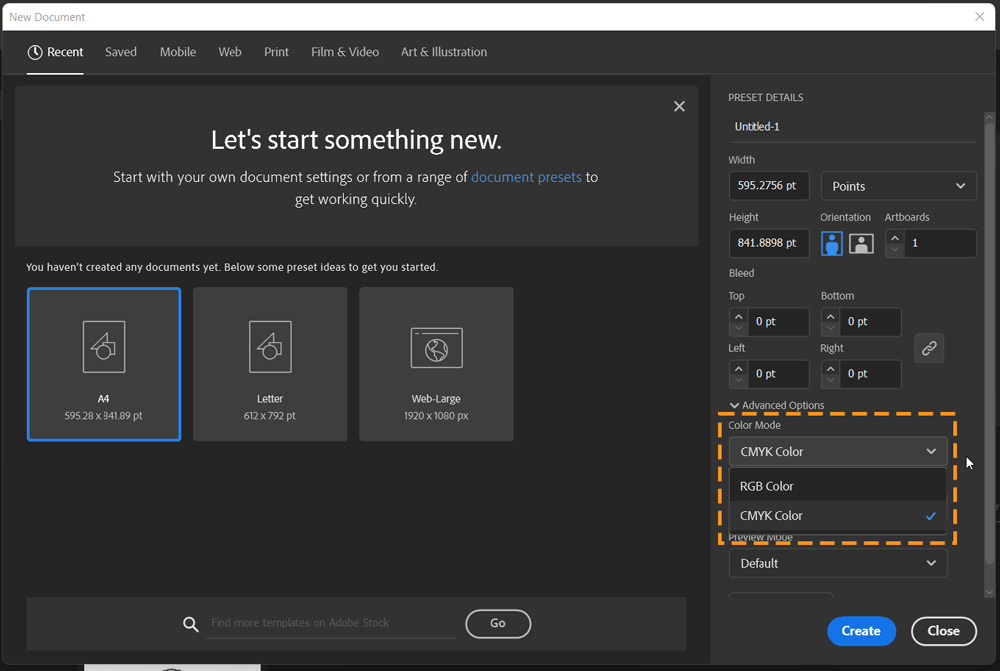
In case if you need to change Color Mode later.
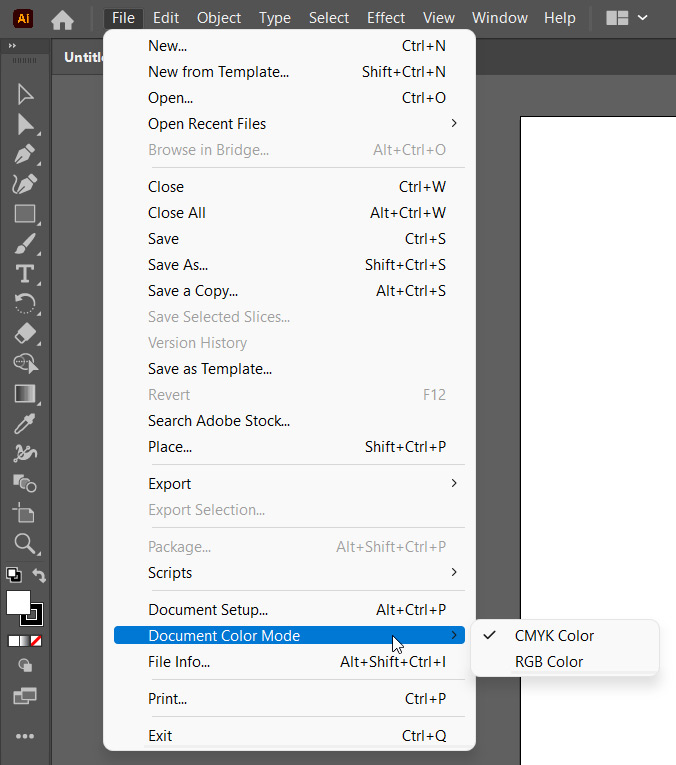
Related Topics:
Color Mode for Indesign
In case of Indesign, we don’t have an option for Color Mode. Here, we need to decide for the Intent of the document.
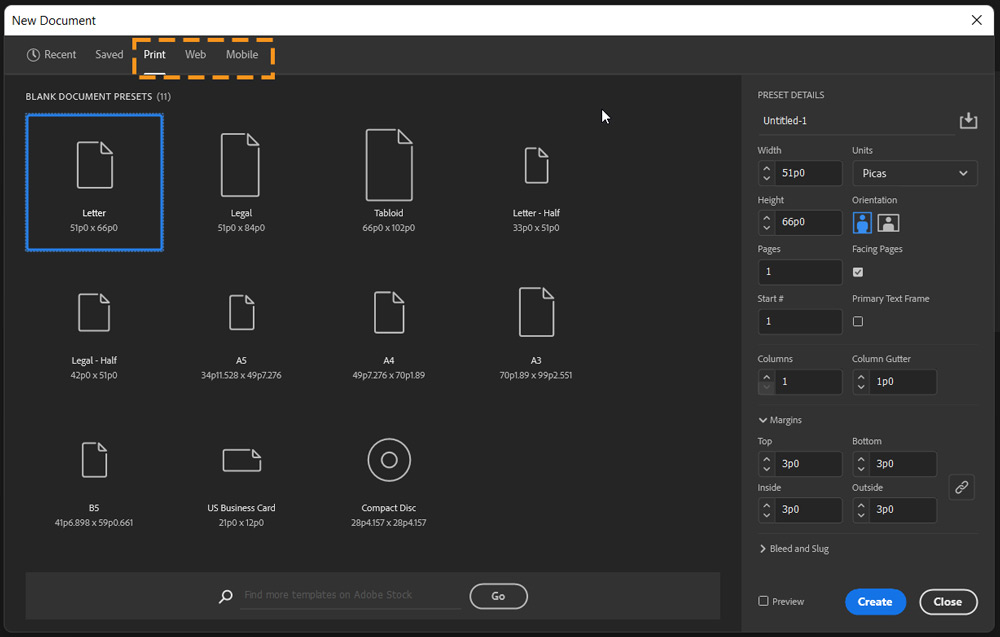
You can the Intent of document later.
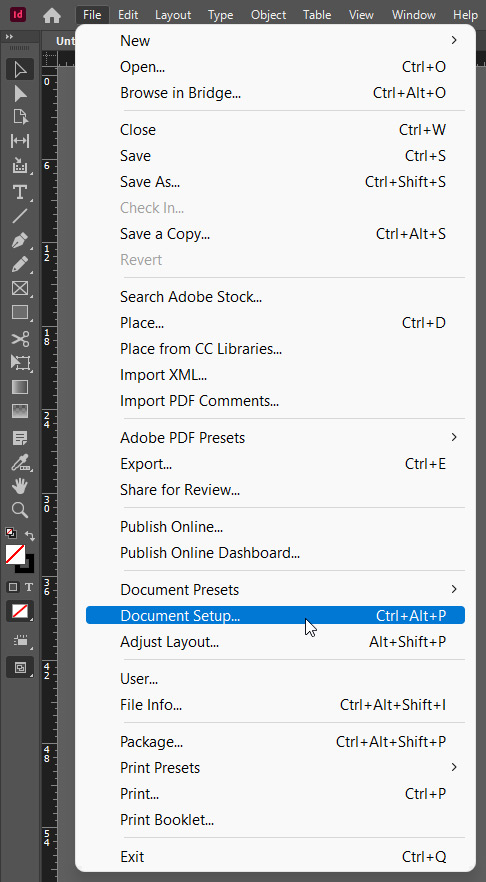
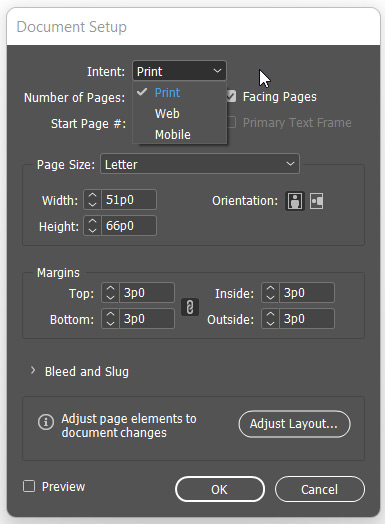
Related Topics:
Color Mode for Printing
CMYK is the Color Mode to use for printing.
Color Mode for Digital Images
RGB is the Color Mode for Digital Images.
Color Mode for Web
RGB as Color Mode with sRGB as Color Profile is the best option for Web images.
Color Mode for Logo
Logo are needed for Digital purposes as well as Print purposes. It best to create a Logo in Illustrator then export it as a RGB or CMYK as per requirement.
Color Mode for instagram
RGB as Color Mode with sRGB as Color Profile is the best option for post in instagram images.
Related Topics:
Color Mode with largest Color Gamut
RGB is the Color Mode with the largest Color Gamut.
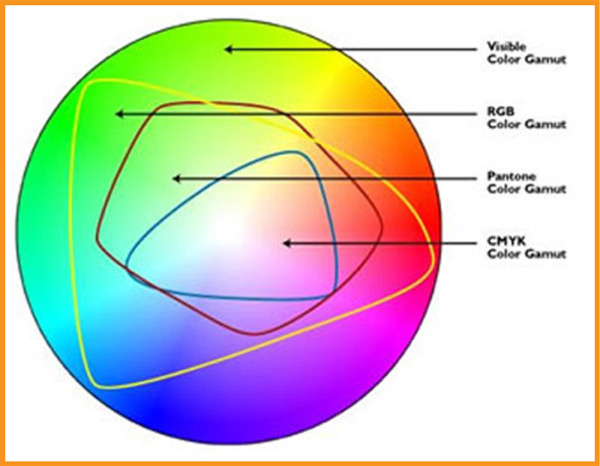
Related Topics: